Table of contents
Lately, TikTok has been booming with snappy-subtitled short clips. More and more creators are using short-form subtitles because they work. If you want similarly engaging captions for your TikTok videos, you must look no further.
To add captions to TikTok videos for better engagement, you must put less text per caption, use bold fonts with a color that contrasts its background, and position the subtitles closer to the center. You can do this with the "Add Text" option on TikTok.
In this article, you will learn three ways to caption content so that it is easier to follow, highly engaging, and can help you get your message across to your audience. You will also find the best practices for subtitle optimization towards the end. So, let's get started with the first method.
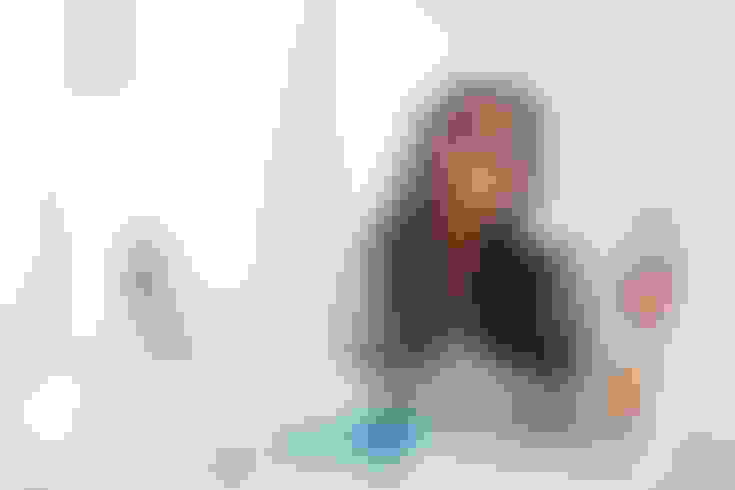
Method 1: TikTok Text Captions
This is the least app-heavy way to add captions to your TikTok videos because you don't need to install an alternative app for subtitling. Once you get the hang of this method and its alternatives, you can proceed to the font selection and text size guidelines for better engagement.
Step 1 - Record or Select your video - You can create a new video on TikTok by using the record button. Alternatively, you can upload a video from your camera roll.
Step 2 - Tap the Checkmark to begin editing - Once you tap the checkmark, you'll be taken to the editing screen where you can add text.
Step 3 - Tap the text button at the bottom - In the editing window of TikTok, the "add text" option is reserved for title screens and clip context. You can use it for subtitles, too, by tapping the button at the bottom of the screen.
Step 4 - Type your caption in the text field - This is where you can not only type the text but can also customize its appearance. You can choose different fonts, change the text size, and pick the right color.
Step 5 - Change text duration - This is the most hectic aspect of adding subtitles from the "add text" option. You can drag the text on the timeline of the video to sync it with what's being said.
Step 6 - Change text position - Finally, you can drag the text card to where it is eye-catching enough to retain viewership but not cover your face or anything important.
Step 7 - Tap the checkmark - If you're happy with how the text looks, when it appears and disappears, and where it is placed, you can tap the checkmark to save it.
Step 8 - Repeat steps for each subtitle - This aspect forces people to opt out of using subtitles altogether because it is hectic. Nonetheless, you have to repeat the process for every sentence and utterance that deserves an individual subtitle.
Step 9 - Tap the "Next" button - To finish adding subtitles and go back to the TikTok video uploading screen, you can tap the "Next" button, which will take you to the "Caption and subtitle" screen.
Step 10 - Upload the video - If you've executed the previous steps properly, then all you need is to upload the video.
Captioning Guidelines For TikTok Text Method
If you're using the TikTok captioning method, then you have to make your peace with the time it takes. But aside from surrendering to the time-consuming process, you need to do a few more things. These guidelines will help you increase your videos' engagement.
Use a few words at a time - Because you have to repeat the entire process for each caption, you might be inclined to type longer captions. But for engagement, you need to break up the subtitles into as few word sets as possible.
Use bold fonts - TikTok has a limited library of fonts, but it does have some choices that can improve your engagement. Remember to pick title fonts instead of body-text fonts. There is a science to prove that bold subtitles work in short-form content.
Pick contrasting colors or a background - Another thing to consider is the text color. By default, it is white, and the font has a border. To improve your font's legibility, you should pick a color that contrasts the background. If you want visual consistency, pick one caption color and use a text border of contrasting colors.
Do not change where the next subtitle appears on the screen - Do not make the mistake of making subtitles pop all over the screen. It can break the trance that is created by visual elements consistently popping in the same place.
There are several problems with this method of content captioning. Firstly, it takes a lot of effort. Secondly, it has a limited font set, which keeps you from making your content stand out.
ContentFries solves both of those problems by auto-captioning content and allowing you to upload your own font. It also has a large library of highly engaging fonts and templates that use them properly.
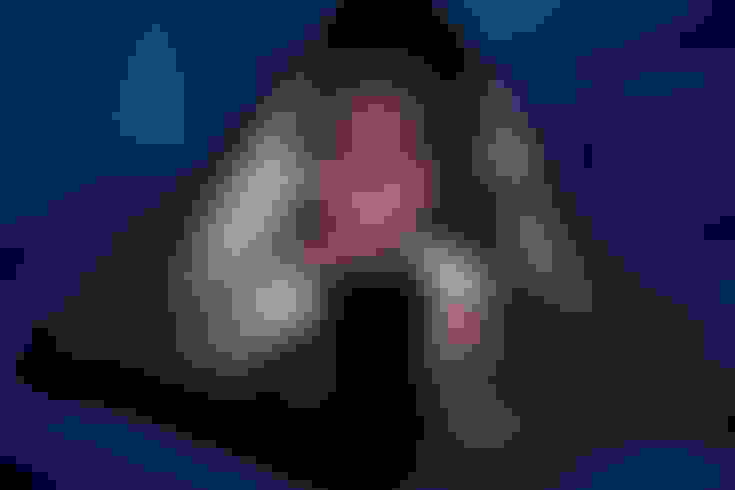
Method 2: ContentFries Auto-Captions
ContentFries can be used to add captions to TikTok Videos for Better Engagement. It has a very precise auto-captioning engine that allows you to get subtitles without typing. Here are the steps that you need to take to caption your videos on ContentFries.
Step 1 - Log into your account - If you don't have a content-fries account, you need to create one. You must log in to the platform from your laptop or desktop computer.
Step 2 - Click "Upload video" - The button is pretty prominent in your Dashboard.
Step 3 - Select the content type - You must select the type of project that you want to create. ContentFries can create blog posts, newsletters, and social media posts. When you pick a video for upload, you can see options to turn it into a Youtube-type video, TikTok-style video, and Square video, among other contexts. Pick the screen orientation that works for TikTok.
Step 4 - Proofread your captions - When you use to upload the video and opt to have it captioned, the ContentFries auto-caption engine transcribes your video. You must check if the transcript is accurate.
Step 5 - Optimize the appearance - From title cards to caption fonts, you must preview everything before you proceed to the advanced captions editor. Once you're happy with the visual aspect, you can adjust the sync in the next step.
Step 6 - Synchronize your clips if there is a problem - 95% of the clips are in sync automatically, just like 99% of the transcription is accurate. You can adjust when a caption appears or disappears from the same window.
Step 7 - Export your video - This is the final step, where you must export your content in the right format. We recommend .MP4 format for TikTok clips.
This is a very convenient and effortless method for content captioning. But because it involves pulling out your laptop, you might need to pool multiple clips and then caption them together. Remember that the "optimize appearance" step allows you to use high-engagement templates. You can also create your own template and even upload a font that aligns with your brand.
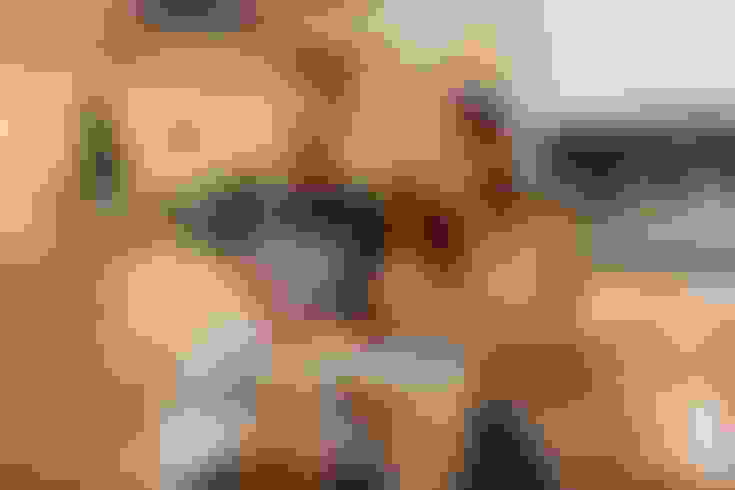
Method 3: InShot Video Captions
InShot allows you to control your content's captions better. It also offers you a suite of premium options that can make your content stand out. Since the app is available on iOS and Android, you can use almost any smartphone to caption your videos on InShot.
Step 1 - Open InShot - This step entails downloading InShot if you don't have it. The app doesn't require a sign-up, so you can get past that obstacle fairly quickly.
Step 2 - Select your video - Tap "video" from the InShot opening window, and scroll down to the video you want to edit.
Step 3 - Tap on the video - In some contexts, the editor requires you to tap the checkmark. In others, it simply imports the selected video to its timeline.
Step 4 - Tap the text icon - The text icon takes you to the captioning screen in some systems. In others, you have to tap the "add subtitle" option from the subsequent screen.
Step 5 - Enter subtitle text - In the text box that appears, enter "sample text." This step is very important because it shortens the time it takes to caption videos.
Step 6 - Adjust appearance - In this stage, you'll make the font selection, pick the right size for your captions, and choose a legible color
Step 7 - Duplicate sample subtitle - Once you like the sample caption's appearance, you must select the text clip (visible on the timeline) and tap the duplicate option. Make as many copies of it as you want subtitles.
Step 8 - Drag each clip over an utterance/dialogue - You can use the handles on each side of the text clip to set up where it shows and where it vanishes. By making sure that in each place where you want an individual caption, there is a sample text clip, you make your work easier.
Step 9 - Edit individual text clips with subtitle text - It is much easier to play a little bit of the video and type out the captions on the individual text clip over it on the timeline.
Step 10 - Tap "save" to export the video - After you've finished subtitling captions, you can tap "save" on the top-right to export the video.
Just like ContentFries is the best captioning app on the desktop, InShot is the best captioning mobile app for TikTok. The only difference is that InShot doesn't have convenient auto-captioning. ContentFries works when you want to subtitle multiple content pieces in one sitting. InShot works when you don't want to take any of your content creation off your smartphone.
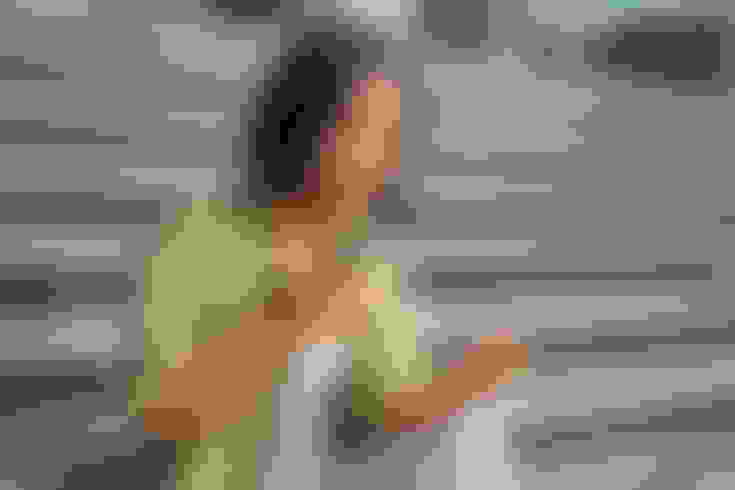
Captioning for Engagement: A Complete Guide
Now that you know three ways to add subtitles to your TikTok content, it is time to go over the "better engagement" aspect. In each editor, you can make the wrong font, color, size, and positioning choices and tank your engagement. So it doesn't matter whether you use TikTok or InShot to add captions. You must know the fundamentals of captioning for engagement.
TikTok Subtitles Are Not Normal Subtitles
For starters, you need to recognize that TikTok subtitles are different from movie captions. They're not meant to translate the audio. Instead, they are a visual aim that can draw users in. If you use captions properly, your viewers will be too closely following the caption text to think about skipping it.
But if you make the captions hard to follow by choosing a small font or putting too much text at once, you'll lose their interest. For optimal engagement, captions must be used as animation elements. Don't confuse this with animated text, though.
Your captions shouldn't be flying all over the screen. Them popping into the frame and vanishing is technically an animation. And it is enough to keep viewers engaged.
Break Up Subtitles To A Few Words Per Caption
For captions to work as attention-grabbing elements, there shouldn't be too many words on the screen at one time. If a character says, "Here are five creepy stories from Reddit," do not fit the entire line in one caption. Firstly, your viewers will know what you're about to say before you say it because their silent reading speed is higher than your presenter-speaking speed.
Next, they'll feel resistance when they try to read and will feel the urge to skip to a video that is easier to consume. But if you break up the caption into "Here are," "five creepy stories," and "from Reddit," their reading pace will be the same as your speaking pace.
In most cases, they'll not even read the captions but will mentally verify them with the audio. Instead of "reading," they just "see words," which is a lot easier to follow.
Use Line Breaks To Cover More Of The Screen
To help your viewers follow subtitles more closely, you need to make the text size larger. Line breaks help you make captions large without pushing any text outside the frame. With line breaks, you can give your text better legibility and a high screen occupancy.
Just make sure that the captions do not hide anything important. The higher the visual value of your content, the more limited you are in text size selection. The higher the audio value, the larger your text can be.
Ignore "Body Text" Fonts
Regardless of the audio or video value, you should not use body text fonts for TikTok captions. TikTok is a short-form content platform, and short-form subtitles are meant to be bold and snappy.
By picking a title font, you limit misfires, as most title fonts are bold and snappy by default. TikTok, Inshot, ContentFries, and every other editor have a separate set of title fonts alongside a library of body fonts. They might not be categorized as such, though.
Make Sure Your Font Is Legible And Attention-Grabbing
Next, you need to ensure that the font is easy to read. Just focusing on attention-grabbingly large fonts can backfire because your audience can be confused. Your font choice and text size must be simultaneously legible and attention-grabbing. If your font has sufficient weight, you have more room to alter the text size.
Make Sure Your Font Is Thick And Sans-Serif
Thick fonts can occupy more screen area for each letter compared to their thinner counterparts. And sans-serif fonts have been proven to produce higher engagement. So the logically safe choice for TikTok captions would be bold and sans-serif. In some contexts, serif fonts work better, though.
You have to reconcile your font choice with your brand. Serif fonts work to evoke a feeling of tradition and convention, while serif typefaces fit most modern use cases.
Give Your Text A Shadow, Border, Or Solid Background
You should choose contrasting colors to make the subtitles stand out. There are effects like drop-shadow, solid border, and solid background, which can make the captions more readable. With a solid background, you must opt for a color that contrasts with the text color.
Solid backgrounds can make text highly legible but can be too much like reading off a paper, which people don't really like. So try to use border color and shadow to make it work.
Position Your Subtitles In The Middle
Center positioning is a great way to make your captions the center of your audience's attention. If you place your TikTok captions in the center of your video, then you must avoid solid background at all costs. Placing subtitles in the middle of the screen is highly advisable for podcasters, professional speakers, authors, and other "spoken word" content creators.
Use Emojis To Keep Things Light
Finally, remember that your TikTok subtitles aren't supposed to win you an Oscar nomination. You can use emojis wherever appropriate to draw your audience in. If you're telling a funny story about a time you got pranked, and you say, "I was furious," the captions can say, "I was angry emoji angry emoji angry emoji."
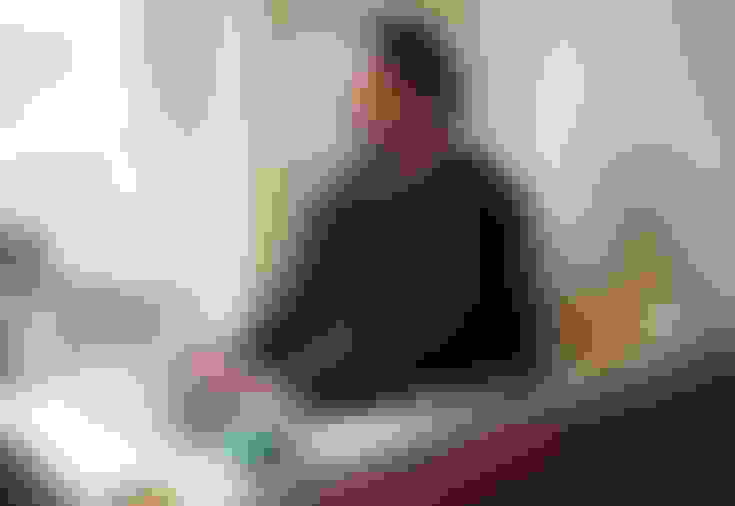
Final Thoughts
Adding closed captions is a great idea if you create content for TikTok. Subtitles can improve audience retention if you execute captioning properly. Choose an editor that works best for your workflow, and be thoughtful about your font choices. Remember, you have to be consistent with your caption fonts across multiple videos.
ContentFries allows you to caption dozens of videos within an hour, but you have to transfer the videos to your laptop. If you prefer spending an average of 20 to 30 minutes to caption one video at a time on your phone, then you can use TikTok's "Add Text" or Inshot's "Add Subtitles" option.
