Table of contents
Many people scroll through Facebook with the sound off. Some are listening to music. Others are pretending to listen to the person in front of them. If you want to grab their attention as they are about to scroll past your autoplaying video, you must know how to add subtitles to Facebook videos.
To add subtitles to your Facebook video, you must click edit post, navigate to the captions section, and auto-generate captions or upload an srt file with subtitles. Then you will be taken to the subtitle editing screen, where you can make changes and save them.
In this article, you will learn three ways to add subtitles to your Facebook Video alongside one sneaky way to get highly accurate subtitles within minutes. By the end of this post, you'll not only know how Facebook subtitling works but also have ways to increase your videos' reach on Facebook. But first, let's address the main question.
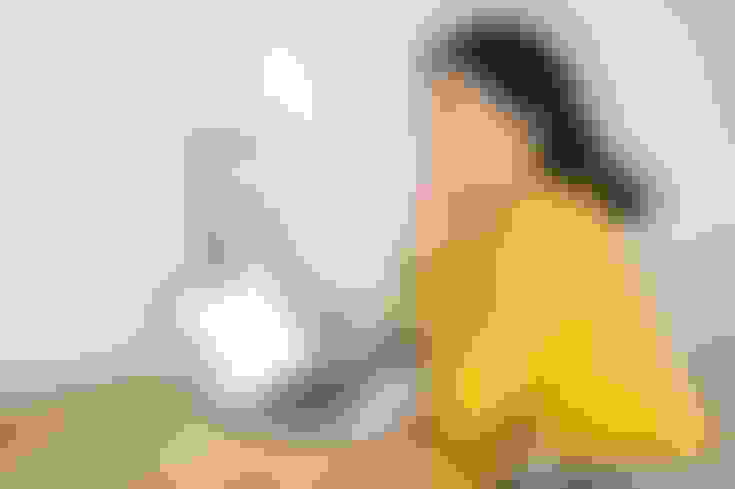
The Main Ways To Add Subtitles To A Facebook Video
If you want to add subtitles to your own Facebook video, you have two options. The first is to leverage Facebook's in-built auto caption feature, and the second is to upload your own subtitles. You can also use a video editor to bake your subtitles onto the video.
Let's explore how these different methods compare against each other. If you want to know the best way to add subtitles within a few minutes, you can scroll past the methods covered below and read "The ContentFries Speed Factor" section.
Method One: Use Facebook Auto-Generated Captions
This method is pretty self-evident. You can use Facebook's autogenerated captions feature to offer subtitles to your viewers. It is a solution you can execute in a few clicks, which is this method's greatest perk when it works.
But that "when" is pretty big when because Facebook video captioning has a 70% accuracy at a maximum for most creators. And that is the greatest drawback of this method. Before we get into the cons of this way of captioning, let's cover the main steps.
Step 1 - Open your video post and navigate to "Edit Post" - This can be done from the top right of the video where the three dots icon for options is visible.
Step 2 - Click "Captions" to open the subtitles tab - This is pretty straightforward. The captions tab is next to the "basic" tab in the video editor.
Step 3 - Click "Generate" to auto-generate captions - This button has a magic wand icon next to it.
Step 4 - Edit the captions to improve accuracy - In most cases you will need to edit over 20% of the captions.
Step 5 - Click "Save to Video." - This step is once again pretty straightforward. The save button is on the bottom right.
As covered earlier, the captions will be generated automatically, but they will not be very accurate. Fortunately, you can edit the subtitles, though this takes just as much time as writing subtitles from scratch.
In some cases, you can get lazy proofing the subtitles generated by Facebook and might be at a disadvantage. Had you subtitled from scratch, you might not have erroneous captions going live on your video. This brings us to the second method.
Method Two: Upload The Srt File To Facebook
This method requires you to add your own subtitles file to Facebook so that you don't have to rely on Facebook's automatic subtitles. The advantage of this method is simple: you get to be sure of your captions' accuracy.
Furthermore, you can use the SRT file for your Youtube videos and other platforms. Aside from being great for content repurposing, having your own SRT file is also a good backup plan in case your video gets deleted.
The drawback of uploading your own SRT file is that it takes time to produce it privately. If you're wondering what an SRT is, then you're not alone. Many video creators don't know how to create a text file with timed subtitles. You can check the ContentFries Speed Factor (to learn how you can get an SRT file with over 90% accuracy in a few minutes). If you have your SRT file already, then follow these steps.
Step 1 - Click "Edit Post" from your video options - The three dots on the top right of your video will allow this.
Step 2 - Navigate to the "Captions" tab - You can open this tab by clicking "Captions" on the right side of the "Basic" options tab.
Step 3 - Click "Upload SRT" - This button will allow you to locate the SRT file on your computer and upload it.
Step 4 - Adjust or edit the subtitles - Facebook might not sync the subtitles properly, so you might need to edit the time stamps.
Step 5 - Click "Save to Video" - This option is on the bottom right.
Method Three: Overlay The Subtitles On The Video
This isn't a way to add captions to a Facebook video as much as it is just a way to overlay captions on the video. It side-steps one of the greatest hurdles for Facebook creators: viewers with CC turned off. If a viewer hasn't turned on closed captions on Facebook Watch, he will not be able to see the subtitles that you upload to Facebook or autogenerate on Facebook.
But if the subtitles are overlayed on the video itself, your audience will see them regardless of whether they know how to turn on captions or not. The greatest advantage of this method is that you can display the video as you want. Here are the steps for this method:
Open your video in a video editor - iMovie, VideoPad, and inShot are some of the video editors you can use.
Go to the subtitles options - These are usually positioned as "Add subtitles" or "Subtitles" in the top menu of the respective editor. You can refer to the editor's documentation for more information.
Start transcribing - Some editors help with auto-captions, while others don't. The accuracy of different auto caption features also varies.
Save subtitles - The "save" option is located at the bottom right.
Export video - This is the final step before your video is ready for upload.
Upload video - The last step is uploading your video to Facebook where it will be played with the captions overlayed.
The Contentfries Speed Factor
Now that you know all the main ways to add captions to Facebook, let's discuss the sneaky method that combines the best of both worlds: autogenerated captions and accuracy. ContentFries, our content multiplier, has over 90% auto-generated captioning accuracy. And it lets you export an SRT file! The SRT file can be uploaded to your existing Facebook videos.
Alternatively, you can use our captioning features to overlay the subtitles directly onto the video. This is great if you have not already received thousands of views on your video. If the video is already on Facebook, then reuploading it might incur a duplicate upload penalty (where Facebook decreases your posts' reach). In that case, you can simply export the SRT file and add it to your Facebook video using "method two," covered earlier in this post.
Of course, it sounds self-serving for the ContentFries blog to recommend ContentFries as a solution. But our program has a free trial, and if all you need are subtitles for one video, you are welcome to use ContentFries for free.
What Is Contentfries?
ContentFries is an online platform that allows you to multiply your long videos into multiple posts. You can take one Facebook video and turn it into a TikTok clip, an Instagram Reel, and an Instagram Feed Post with a few clicks.
The platform allows you to generate captions automatically and has tried and tested caption formats that help grab attention. You can add logo and brand templates and give the impression of having a team of editors by mastering its simple drag-and-drop content editor.
Who Is Contentfries For?
ContentFries is for any social media content creator who is on more than one social media platform. It allows creators to repurpose content so each piece of content they shoot can be farmed and used in different formats. It allows them to get the most out of each shoot.
Who Is Contentfries Not For?
ContentFries is not worth it if you are on a social media platform and want to edit one post per video. Being a content multiplier, ContentFries gives the least value to people who do not want to repurpose their content.
What is content repurposing? Why should anyone with Facebook videos know about it?
Watch Gary Vee explain what content repurposing is and why all content creators must care about it.
Content repurposing is the act of using one piece of content to generate different pieces of content. It is different from content recycling, which is just uploading the same content over and over and boring your audience in the process.
To sum it up, content repurposing will help you reach more people and build a following. But if you're not into it, that's fine. Below are a few ways to increase your Facebook reach without using content repurposing app like ContentFries.
How To Get More People To Watch Your Facebook Videos
While adding subtitles is a good first step, you need to step up your attention-grabbing game to get more people to watch your Facebook videos. In this section, we will cover a few growth hacks for Facebook video engagement.
Repost The Videos To Relevant Facebook Groups
By copying the link of your video post and adding it to groups where the people will be interested in its content, you manually expand its reach. Please don't start spamming groups and actually add value and customized captions with each share. You need to contribute to groups before you get people's trust.
Use Custom Thumbnails With Text
Adding custom thumbnails to videos is a feature Facebook introduced long ago. However, many creators underuse it. You should not only add custom thumbnails, but you must also add text to grab attention. In the absence of that, you can just set the thumbnail to a point in the video that sparks the average scroller's curiosity.
Post Shorter Videos
It is generally wise to post shorter videos in order to build goodwill with the algorithm. Once the algorithm notices that people who click on your video watch them to the end, it is more likely to suggest to them more of your content. You can then gradually increase your video duration, and your audience will get used to it.
Add The Text Of The Video In The Video Caption
Another way to improve your video's reach is by engaging the reader. Not the subtitle reader but someone who wants to read at his own pace. If the entire text of your video is in the caption, the retention time of your post will be higher. Moreover, the algorithm will get more text input.
Make Videos About Current Events
You can improve the odds of your content's discovery by discussing and commenting on current events. Anything that's in the news is fair game as long as you can find a way to connect it to your content type.
Leverage Stories For Long Videos
If you go for long-form content, make sure that you use stories, as they can keep people invested. Mastering storytelling is the single most important thing you can do to get people to watch till the end.
Add B-Roll And Stock Footage To Spice Things Up
Finally, if your videos feature just you talking, you should add B-roll or alternative footage to keep the content from becoming visually monotonous. Just make sure the footage is royalty-free. Otherwise, your video might get demonetized.
Final Thoughts
Adding subtitles to Facebook Videos is as simple as editing the post and clicking "Auto-generate captions" from the "captions" tab of the Facebook video editor. You will need to manually edit the captions unless you use a high-accuracy caption generator like ContentFries.
