Table of contents
Select Or Create Media For Your Story
Select The Font And Size Of The Caption Text
Pros Of Instagram Story Captions
Cons Of Instagram Story Subtitles
How To Add Subtitles To Instagram Stories (Manually)
Pros Of Adding Manual Captions On Instagram Stories
Cons Of Adding Manual Captions On Instagram Stories
The Best Way To Caption Instagram Stories (And Any Video)
Pros Of Using Contentfries For Subtitles
If you're wondering how your friends are getting bite-sized captions on their Instagram stories, or you're just looking to reach your sound-off audience, you want to know how you can add subtitles to your Instagram stories.
To add subtitles to your IG stories, you need to:
Tap the create story option
Select the video you want to upload
Tap the sticker option
Select the "Captions" sticker
Adjust the text position, font, and size,
Upload your story
If you can't find the captions sticker, are confused about any of the steps or want to add captions to your reels as well, you should read the rest of this post. It covers these steps in detail alongside a manual captioning method. You will find the pros and cons of both auto-captions and manual captions for IG stories.
Create Over 30 Short-Form Videos with Animated Subtitles for FREE!
Elevate your Instagram Reels, stories and others, with captivating animated subtitles. Sign up now to jumpstart your journey with 1,000 free content credits. Register now!Toward the end, we will go over a method of creating subtitles for all social media videos from a single app without typing them out. But first, let's look into the steps for adding subtitles to IG stories from the Instagram app.
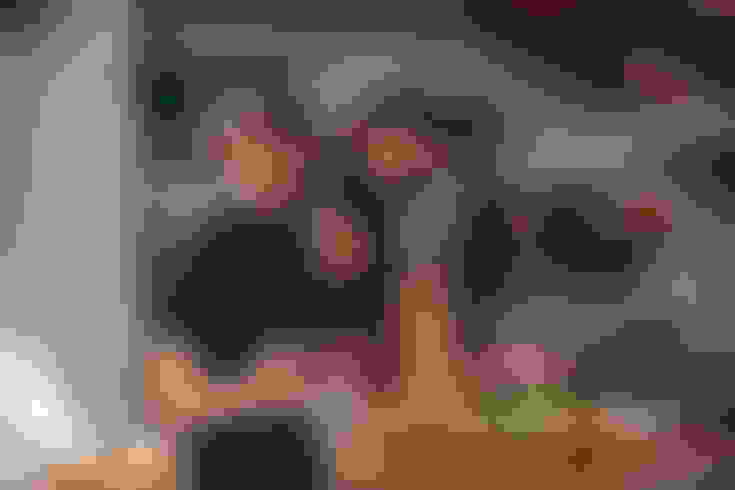
Tap The "Create Story" Icon
You can currently add stories by tapping your profile picture (if you have not added any stories during the past 24 hours). If you already have stories uploaded, then tapping your profile picture will just show them. The second way of creating stories is more stable.
You must tap the + icon, which signifies fresh uploads. Then you must select stories from the available options, which include feed posts and reels alongside live streaming. Once you've selected the "create story" option, you can select a video from your gallery or record one for your story.
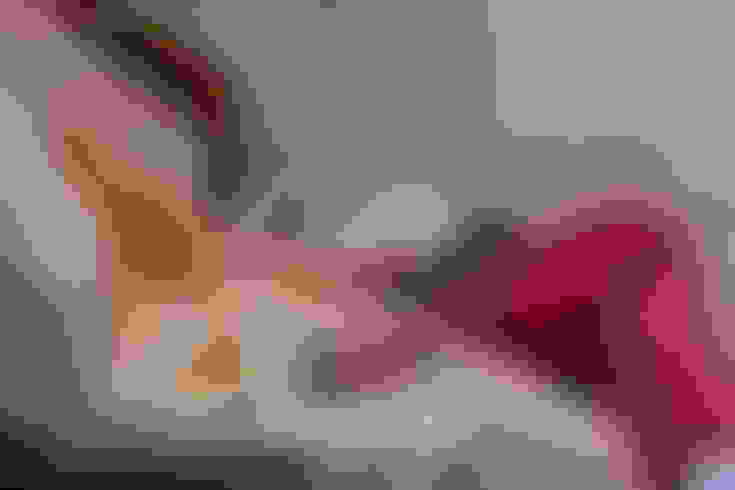
Select Or Create Media For Your Story
At this stage, you just need to select the video you want to upload to your story. If you do not have the video pre-recorded, then you need to be as clear as possible when you speak while recording yourself for your story.
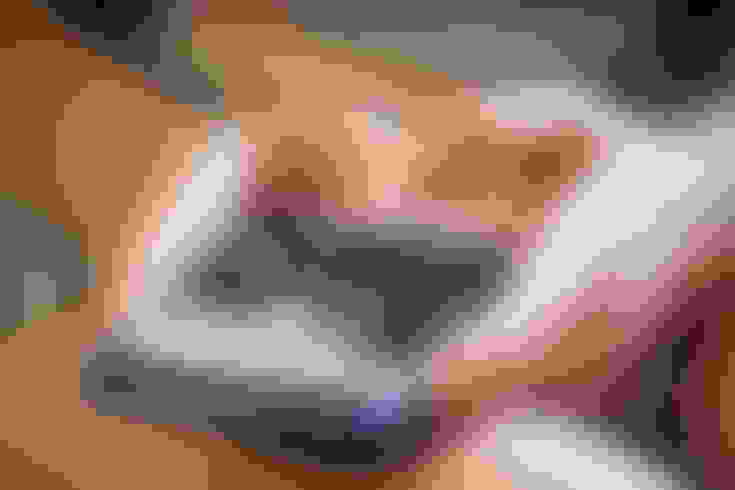
Tap The "Add Sticker" Icon
The sticker icon currently on Instagram looks like a floating notepad page and is located at the top next to the captions icon. It is where you can select different gifs to post on your story alongside polls and questions. If you live in an eligible country, you will get a "captions" sticker. This sticker generates captions for your story videos using the same engine as the Facebook Video Auto-Captions. However, the captions are presented in a more bite-sized way.
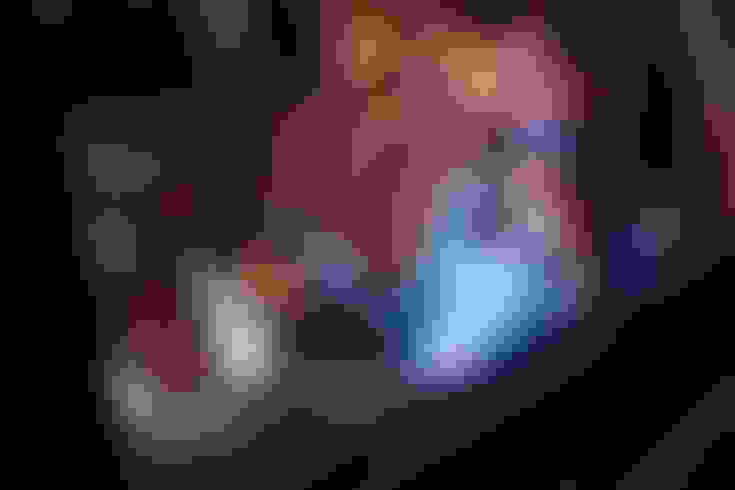
Select The Font And Size Of The Caption Text
You won't see the captions right when you add the captions sticker to your Instagram story. Instead, you will see a sample text that you will need to adjust. You can adjust the size, position, font, and style of this text. When the captions are generated, they will appear in the style you choose.
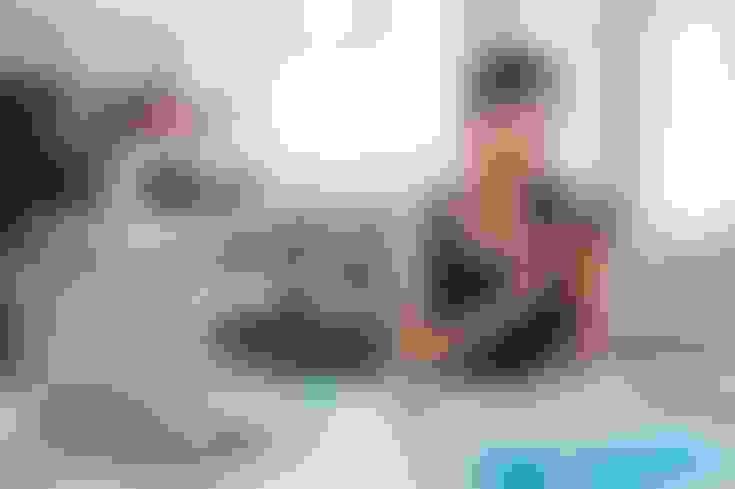
Upload Story
Yes, you do not get to see the captions until your story is uploaded. This might change in the future, but you don't get to edit or preview the captions for now. Uploading the stories is the final step. But it is highly recommended that you take the additional measure of immediately viewing your story to verify that the captions are at least 90% accurate. If the captions are not accurate enough, you can simply upload captions manually.
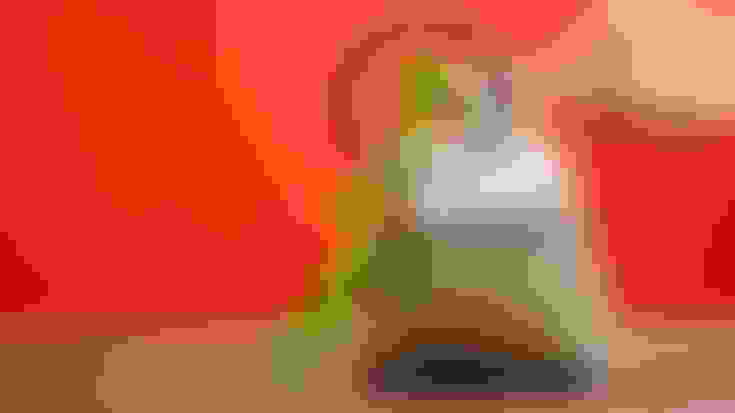
Pros Of Instagram Story Captions
Before we get into the manual caption method, let's go over the advantages of using IG story captions. This can help you decide whether IG stories will be your primary subtitling channel. You might choose an alternative captioning program. But to make an informed decision, you need to know the pros and cons. Starting with the positives:
It optimizes your stories for Sound Off" browsing - Many people viewing Instagram stories have IG on mute and are listening to music. These users can understand what's going on in a story if there are subtitles on it.
It can clarify your points - It is possible for people to get confused by the audio content of an IG story, but an accurate caption/subtitle can help drive the point more clearly. Accuracy is key, though, because story captions aren't always accurate.
You can repurpose the stories as IG reels - If you save your Instagram Story with captions, you can upload it as a Reel and have bite-sized subtitles on it. Subtitling platforms usually have a repurposing benefit. IG stories have this too although it is limited to just one context.
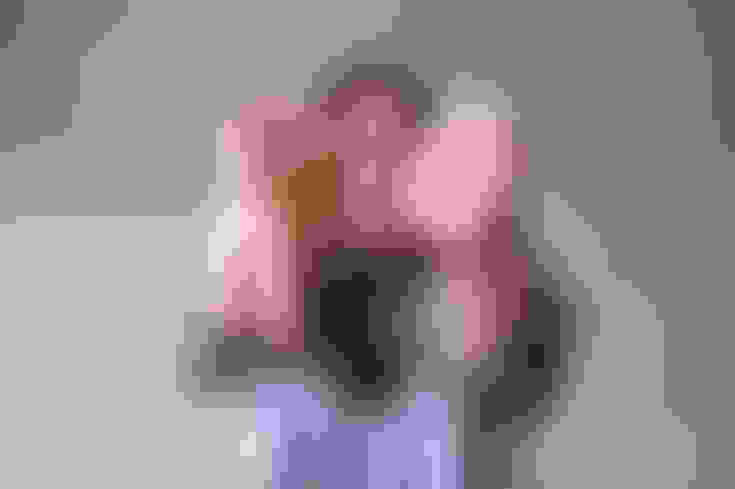
Cons Of Instagram Story Subtitles
Having covered the pros of story captioning, let's go over the cons so you can have a balanced view. Here are the main disadvantages of the IG story caption sticker:
It is not available to everyone - The first roadblock to using Instagram captions is that there are very few places where it is available. Currently, it is available in the UK, USA, Canada, and Australia. Accounts created in countries outside of these countries might get access to this feature later on.
It can add confusion instead of clarity - Another major drawback to IG auto-captions is that they can be confusing when the subtitle engine interprets your words incorrectly. Unlike the auto generated captions in Facebook Watch, you don't get to clean up the mistakes made by the caption generator.
It isn't a good repurposing platform - While you can use the auto-captions feature as a subtitler for reels, the video saved as stories have considerably lower export quality, which can make your reels look like they were shot on a cheap camera. If you use an alternative captioning platform like ContentFries, you can decide the video export quality and dimensions for all types of social media.
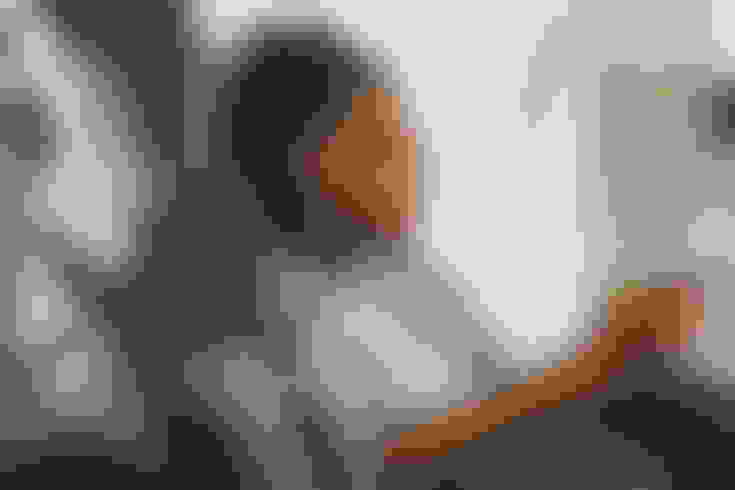
How To Add Subtitles To Instagram Stories (Manually)
Having covered the auto-captioning method of adding subtitles, let's cover the steps you need to take in order to add subtitles on IG stories manually. This will help you subtitle your stories if the captions sticker is unavailable or you don't find the auto-generated captions to be accurate enough.
Step 1 - Tap the add story button - It is nested in the create button. You have to tapa create, then select the story option.
Step 2 - Select or Record a Video - The next step entails choosing a video from your camera roll/gallery or recording one for your story.
Step 3 - Tap the text icon - Alternatively, you can tap anywhere on the screen. Your on-screen keyboard will let you type a caption.
Step 4 - Type out the subtitles - You can add text transcribing what you say in the story.
Step 5 - Upload your Instagram Story - This is the final step. It entails uploading the story using the same method as a classic story upload.
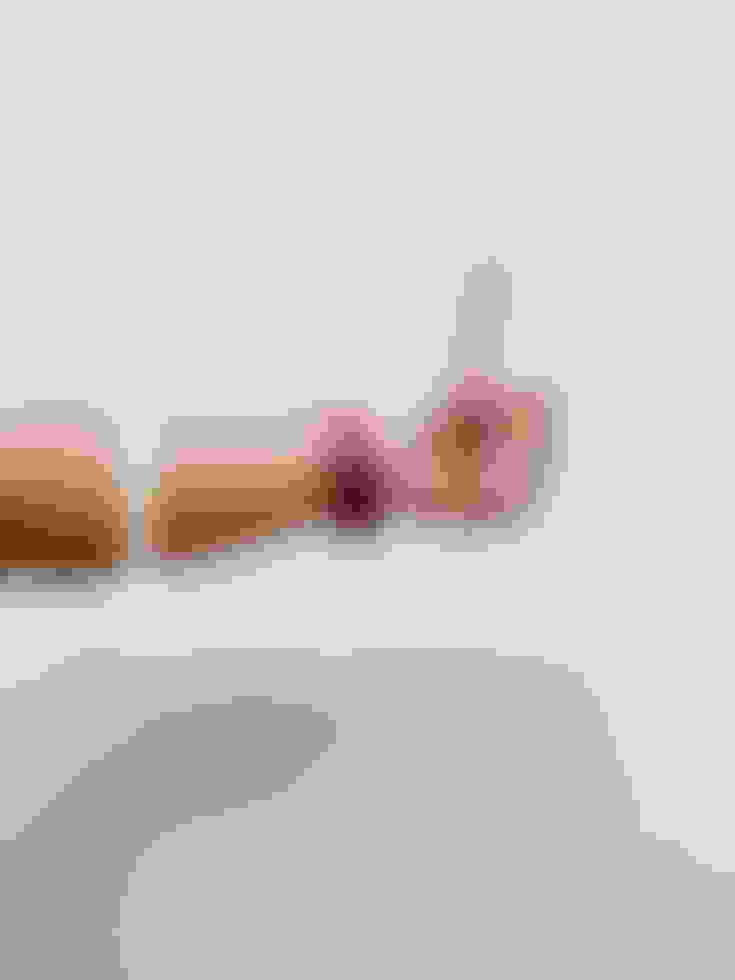
Pros Of Adding Manual Captions On Instagram Stories
The subtitles are more accurate - Since you type what you're saying, mistakes aren't as likely.
You can execute this method anywhere in the world - While auto caption stickers aren't rolled out everywhere, the text-on-story feature is available all over the world.
Cons Of Adding Manual Captions On Instagram Stories
It is very time-consuming - You have to type out every word that you speak, making the process very time-consuming.
It is not effective for long videos - Since the caption you type stays for the entire story, manual subtitles work only for stories where you speak no more than a sentence.
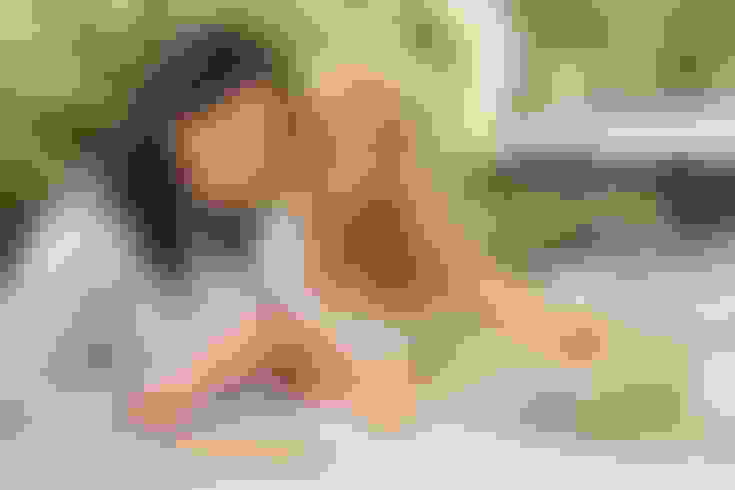
The Best Way To Caption Instagram Stories (And Any Video)
If you were to take the time-efficient, auto-generating, and bite-size delivery benefits of the auto-caption sticker and the accuracy and availability benefits of manual captions and added high-quality exporting, you would have the perfect solution for captioning Instagram content.
For now, that solution is ContentFries, which you can try for free. It has an auto-captioning tool with up to 99% accuracy. It comes with an easy drag-and-drop editor and plenty of templates that work for IG stories and reels.
This video shows you how you can use ContentFries to create story and reel subtitles within a few minutes.
As you can see, ContentFries has pretty useful templates and an easy interface. That's why many podcasters, coaches, and educators use it for their TikTok, reels, and youtube shorts subtitles.
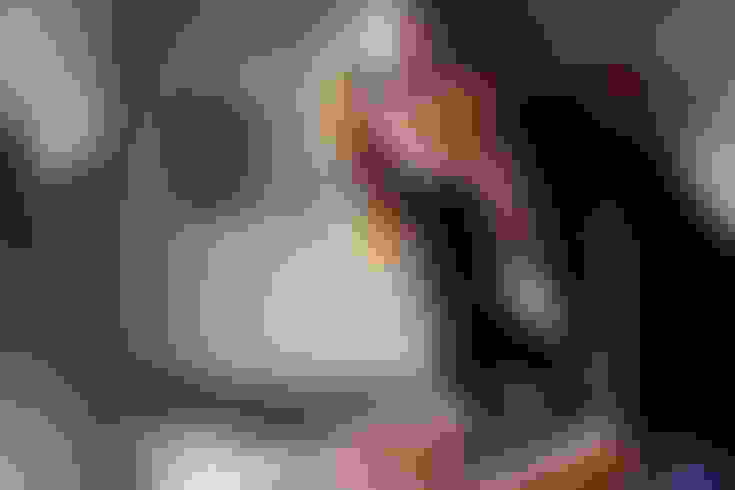
Pros Of Using Contentfries For Subtitles
Get videos captioned for all your social media - ContentFries can optimize your videos for Reels, Stories, Facebook Watch, and Youtube.
More font options and layouts - Tried and Tested font options and layout templates can improve your video engagement.
High-quality video export - Saves stories aren't as high in quality as videos exported using top-quality export settings on ContentFries.
Option to add your own branding - You can add your own logo and brand font to your stories and reels to stand out.
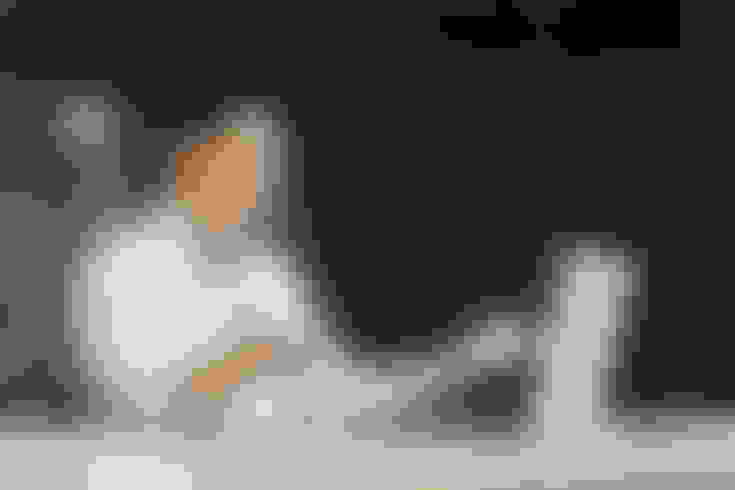
Cons Of Using Contentfries For Subtitles
It takes 15 minutes to learn the first time around - Once you understand how to use the platform, it is pretty simple.
It is not free - But a free trial is available for those who want to see how good ContentFries can be for their content creation journey.
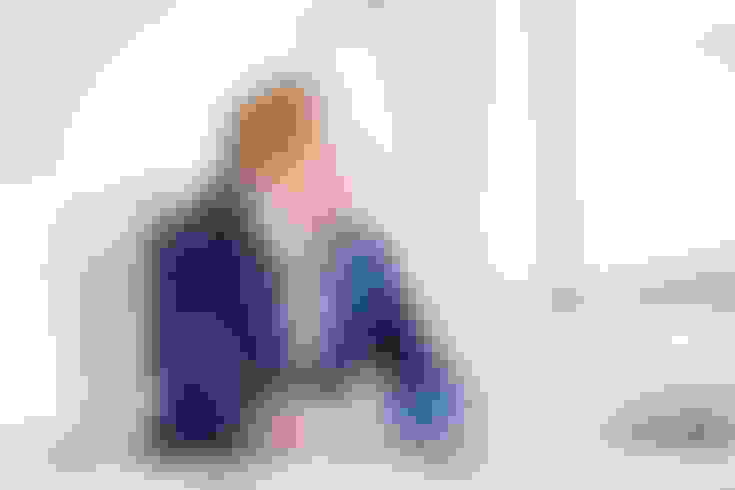
Final Thoughts
Adding captions to your stories is the right idea. However, it is not widely available, and the subtitles generated by the auto-caption can't be edited if they are inaccurate. ContentFries allows you to add and adjust captions in under a minute. Moreover, it lets you export videos in different dimensions for different types of social media.
